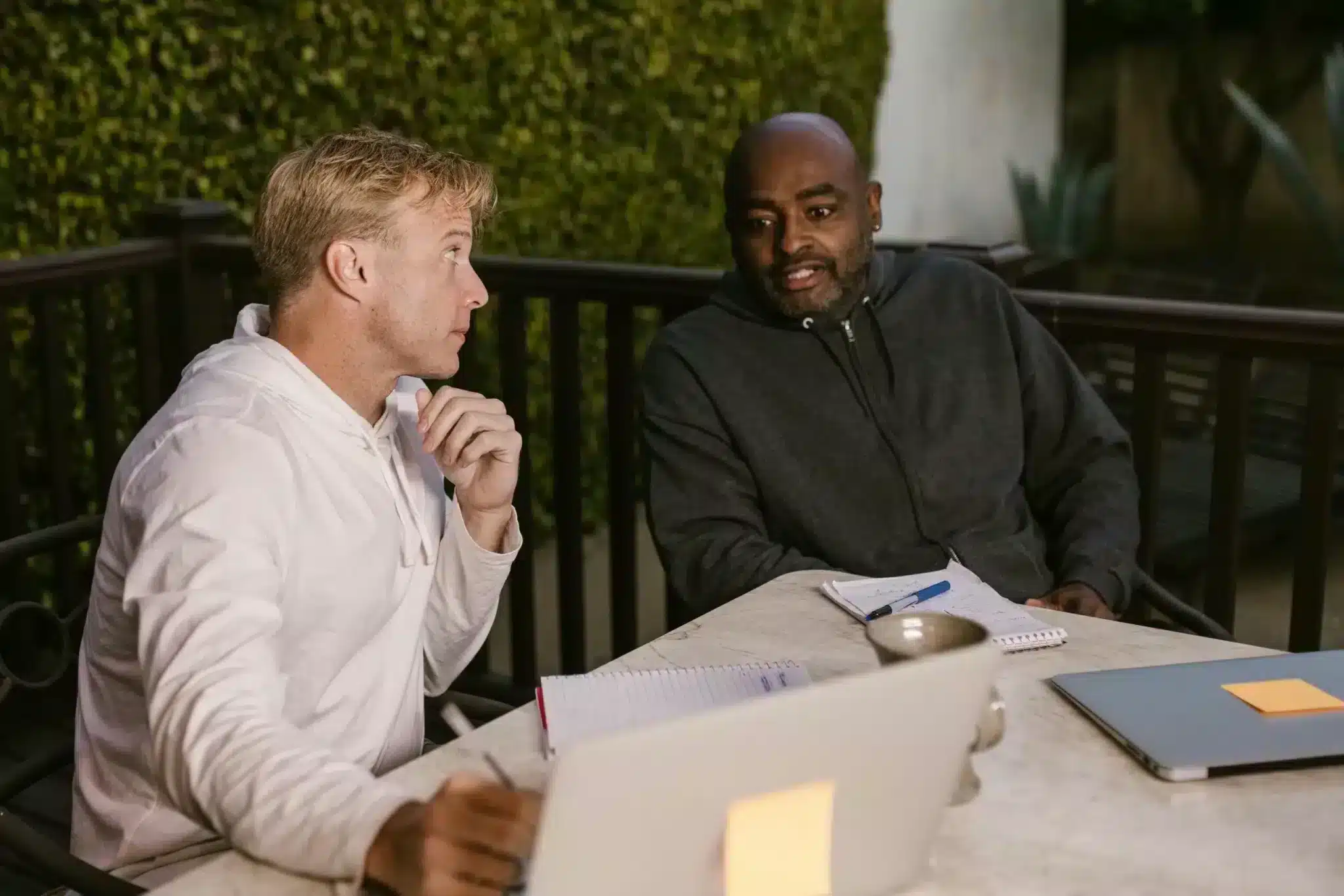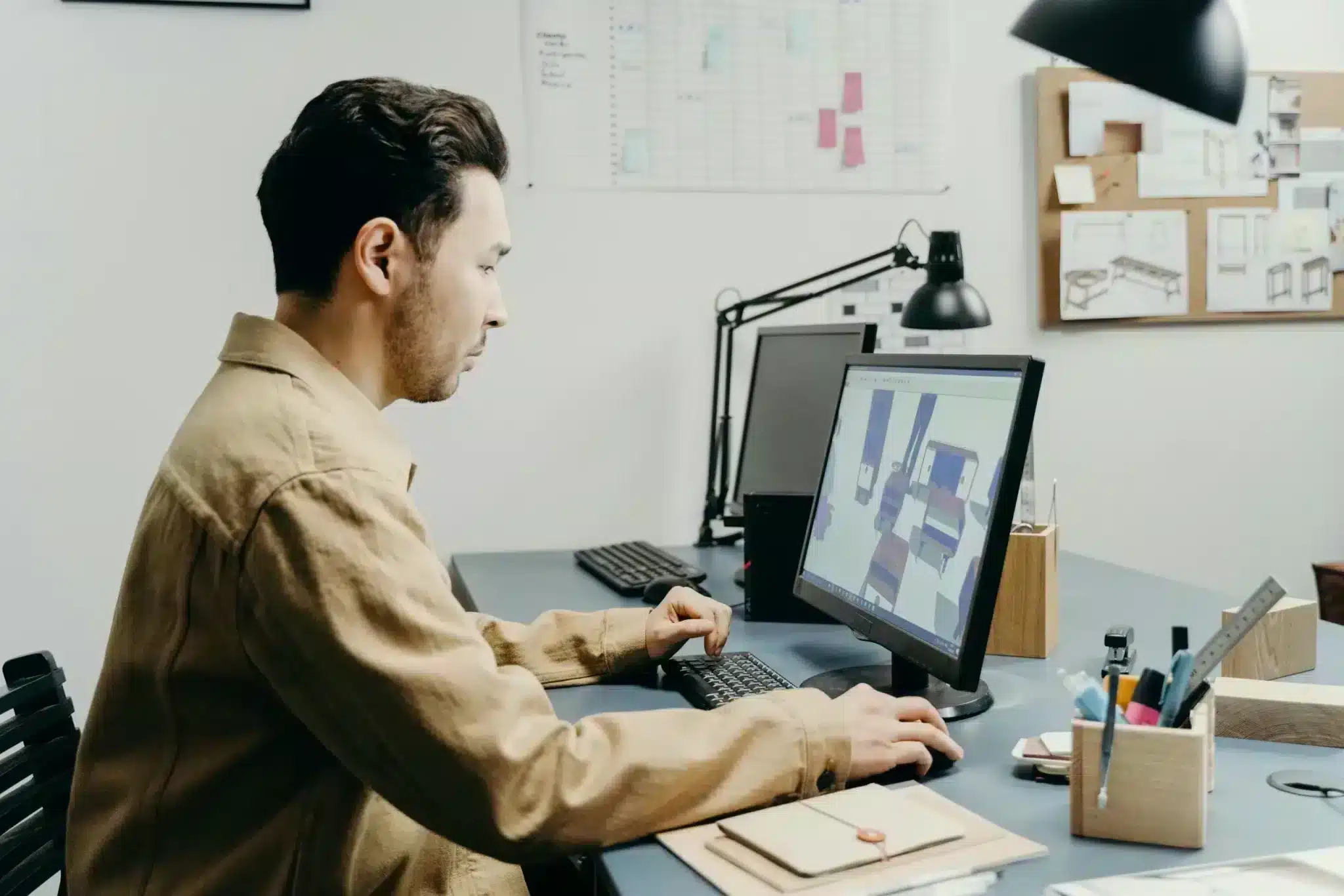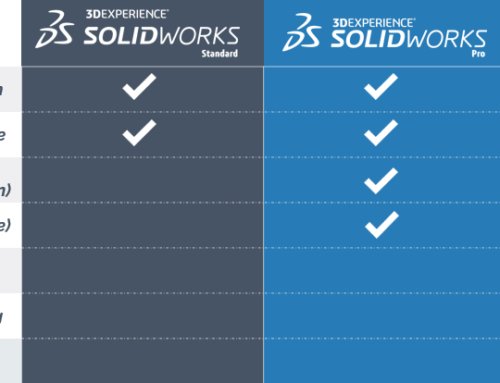Optimizing rendering with SOLIDWORKS VISUALIZE: Creating photorealistic visuals
The ability to create photorealistic renderings is essential for effectively presenting products and concepts to customers and stakeholders.
SOLIDWORKS 3DEXPERIENCE offers a range of advanced tools to optimize the rendering of your 3D models, enabling you to create visuals that capture attention and inspire confidence.
In this article, we’ll explore techniques for optimizing rendering with SOLIDWORKS VISUALIZE, enabling you to present your products in a convincing and professional way.
1. Use of textures and materials
One of the keys to photorealistic rendering is the judicious use of textures and materials.
With SOLIDWORKS VISUALIZE, you have access to an extensive library of predefined textures and materials, which you can apply to your models with ease. By choosing quality textures and adjusting material properties, you can create realistic surfaces that reflect light in a natural way, adding realism to your renderings.
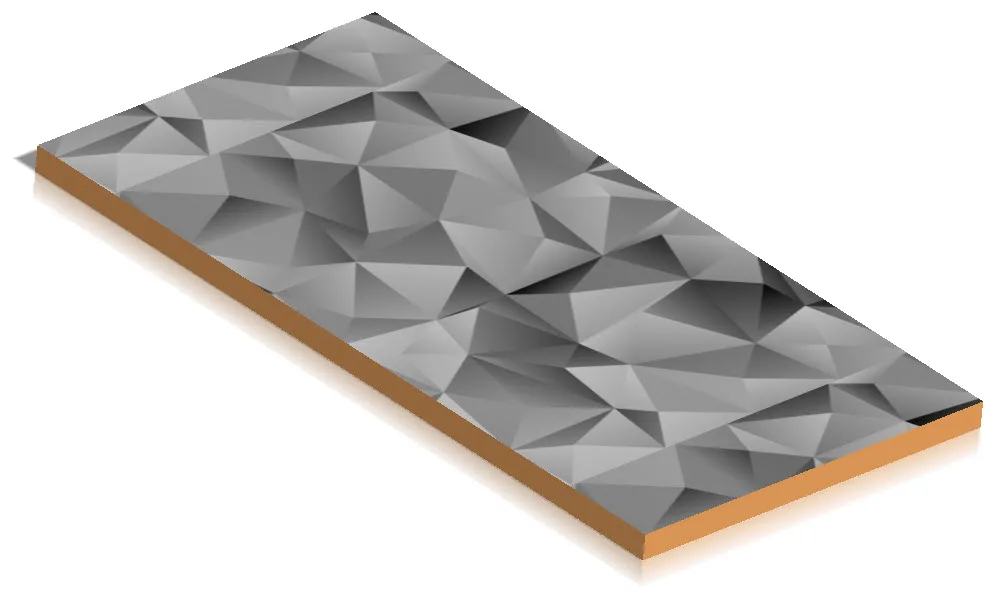
2. Controlling lighting and shadows
Appropriate lighting is essential for creating photorealistic renderings.
With SOLIDWORKS VIZUALIZE, you can precisely control your product’s lighting using virtual light sources such as spotlights, floodlights and environmental lights.
By adjusting the intensity, color and direction of light, you can create shadow and light effects that add depth and realism to your renderings.
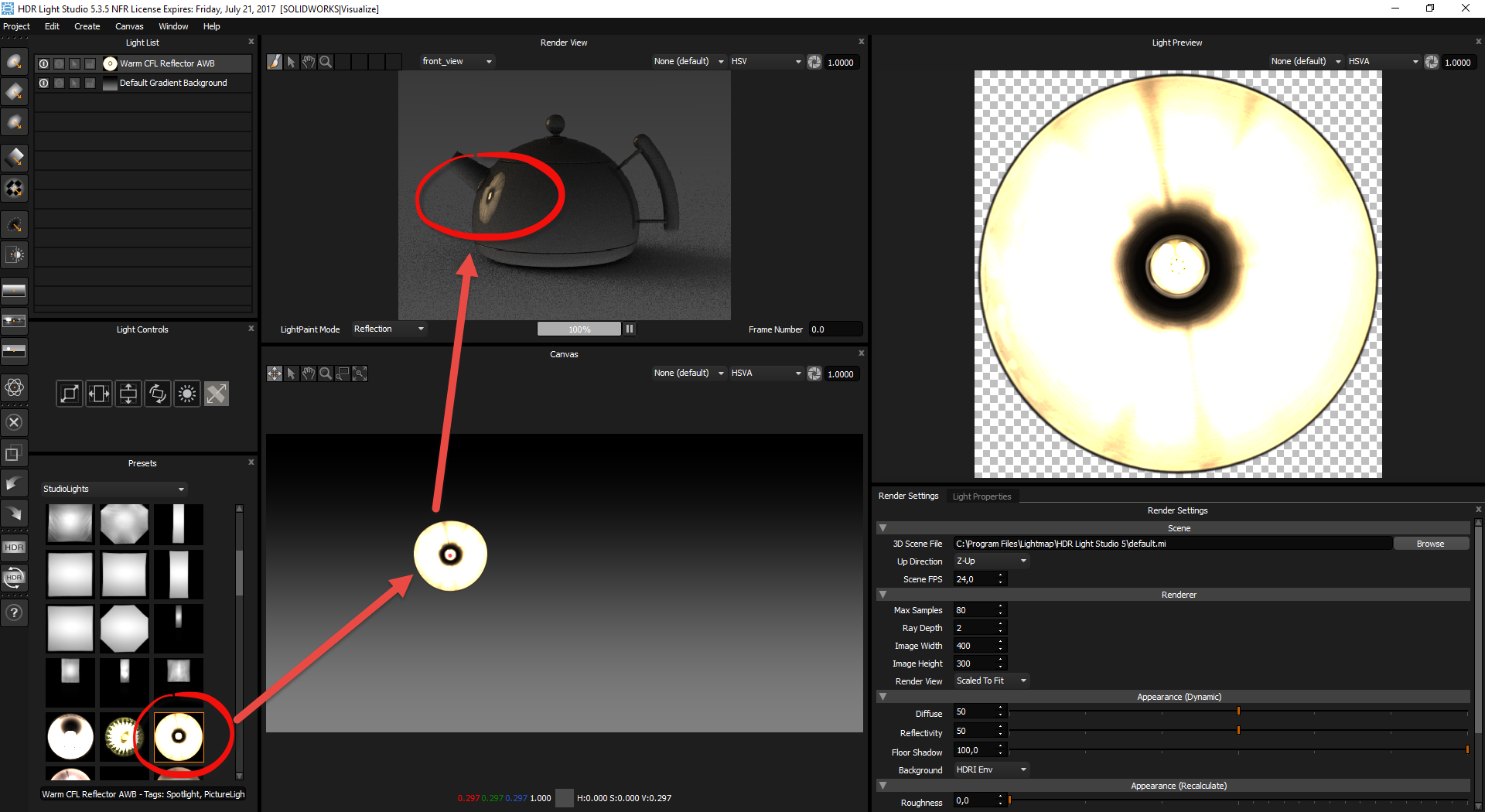
3. Using camera effects
Camera effects can also play a role in optimizing rendering.
With SOLIDWORKS VIZUALIZE, you can adjust various camera parameters, such as depth of field, focus and angle of view, to create visual effects. By experimenting with these parameters, you can create dynamic visual compositions that highlight the features of your products.
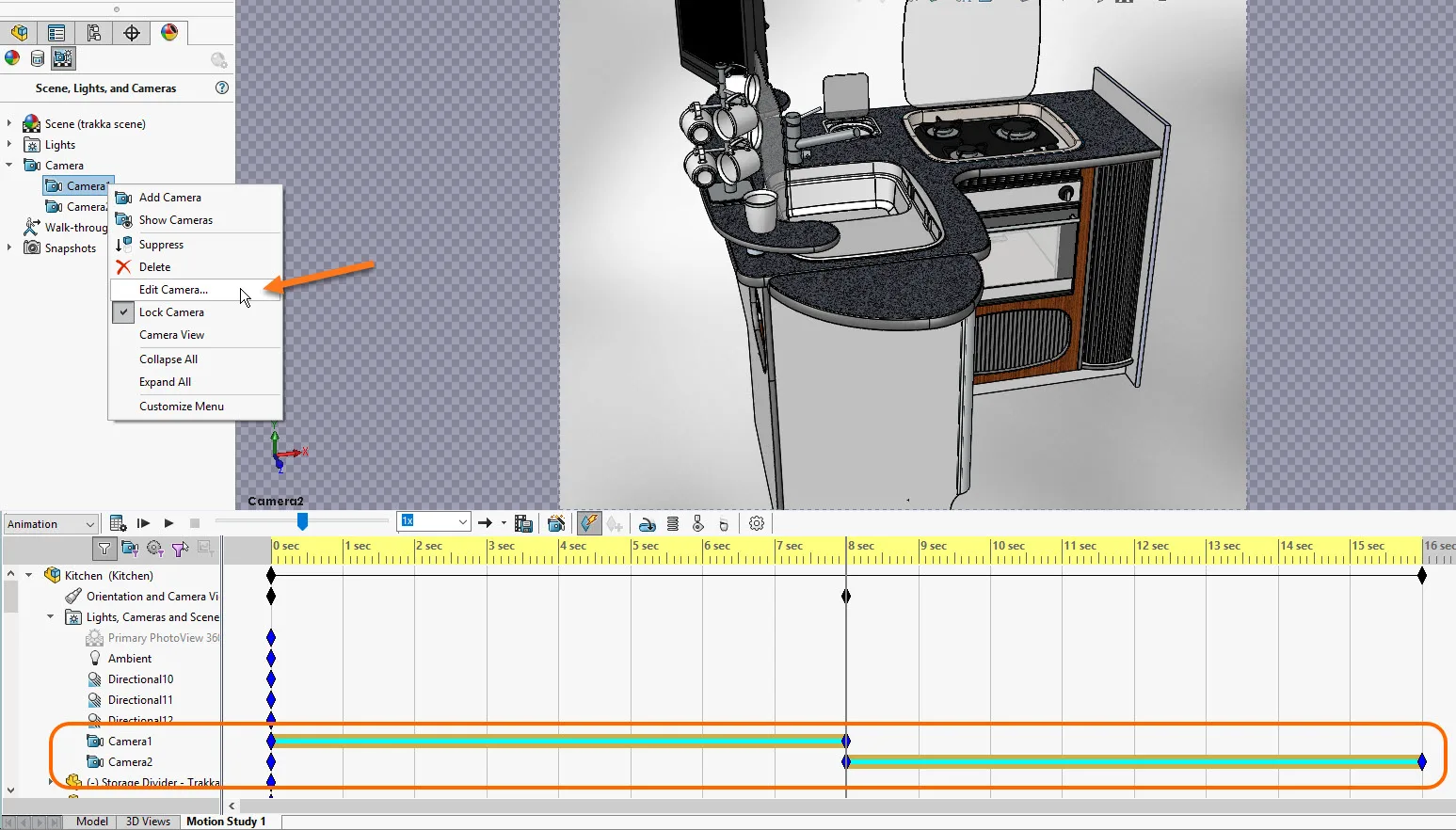
4. Setting rendering parameters :
SOLIDWORKS VIZUALIZE offers a variety of customizable rendering parameters, such as resolution, color depth and anti-aliasing options.
By adjusting these parameters according to your needs, you can improve the visual quality of your renderings and achieve more realistic results.
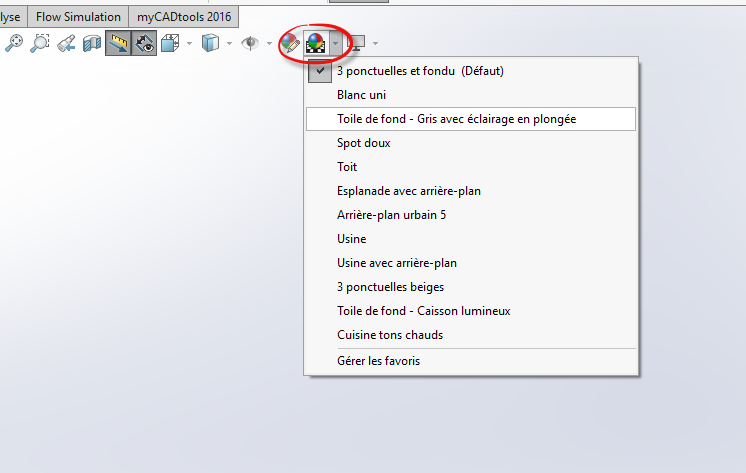
5. Animation and movement :
While static renderings can be very realistic, adding animation and movement can make your visuals even more dynamic and engaging.
SOLIDWORKS VIZUALIZE lets you animate your 3D models and create visual sequences that highlight the features and benefits of your products in a captivating way.
6. Post-processing and retouching :
Once you’ve generated your renderings, you can use post-processing and image-editing software to further refine the appearance of your visuals.
SOLIDWORKS VIZUALIZE offers flexible export options that let you transfer your renderings to third-party software for final adjustments and creative retouching.
Conclusion
With these SOLIDWORKS 3DEXPERIENCE techniques, you can dramatically improve the quality of your renderings and create photorealistic visuals.
By using textures and materials, mastering lighting and shadows, and experimenting with camera effects, you can present your products in a convincing and professional way, reinforcing your brand image and credibility in the marketplace.
SOLIDWORKS by XDI training courses
3DEXPERIENCE SOLIDWORKS for Startups: This package is specially designed for startups who want to take advantage of SOLIDWORKS 3DEXPERIENCE to accelerate their growth. With personalized, day-to-day guidance, the CSM package provides ongoing support to meet design and development challenges.
Working with XDI gives you access to a team of passionate and dedicated experts, ready to support you on your journey with SOLIDWORKS 3DEXPERIENCE.
Whether it’s technical questions, design advice or project challenges, our team is here to help you succeed. With over 700 satisfied 3DEXPERIENCE customers, XDI is the ideal partner to maximize your investment in SOLIDWORKS 3DEXPERIENCE and achieve your goals efficiently.